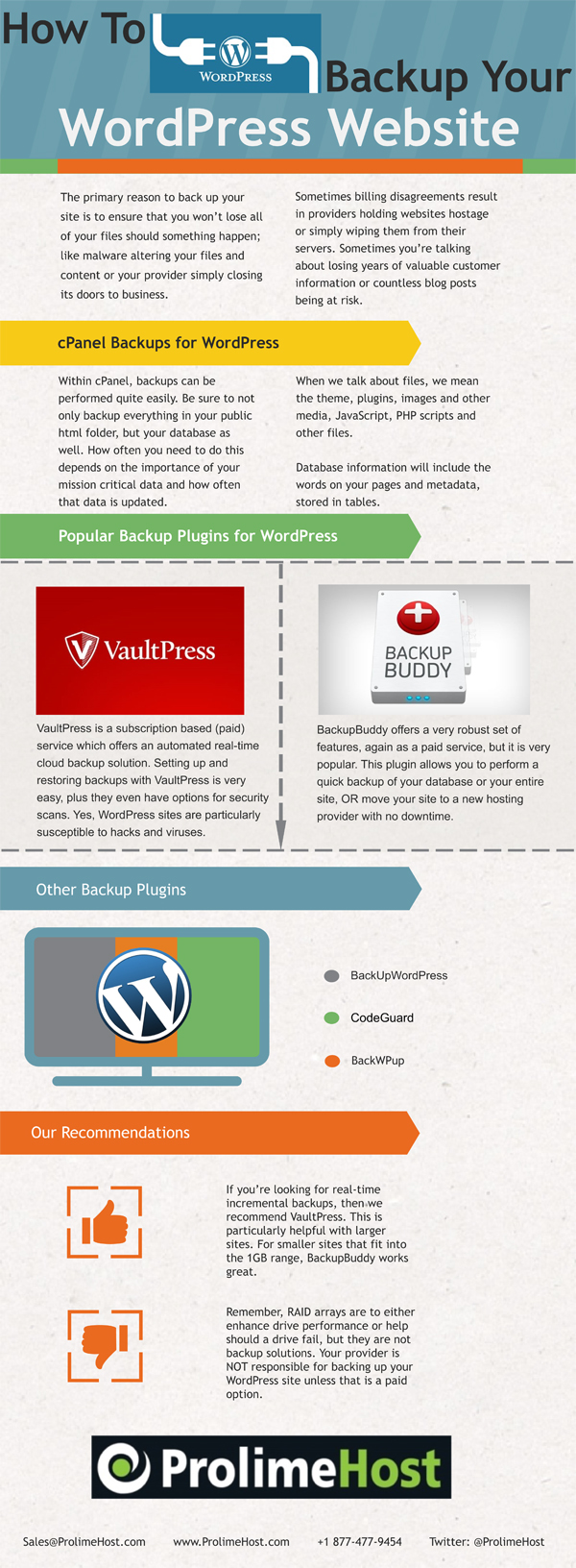
In an earlier article, I talked extensively about disaster recovery, but since WordPress is rapidly becoming the content management system (CMS) of choice, I thought I’d delve into how to backup and restore a WordPress website. After all, it’s better to be proactive then reactive in disaster recovery strategies. In our next article, we’ll delve into backing up dedicated servers.
Why backup your WordPress site?
The primary reason to back up your site is to ensure that you won’t lose all of your files should something happen; like malware altering your files and content or your provider simply closing its doors to business. Sometimes billing disagreements result in providers holding websites hostage or simply wiping them from their servers.
Sometimes you’re talking about years of invaluable customer information or countless blog posts being at risk. You may also need a backup if you simply deleted a file by mistake. Or, backups could be recommended if you’re upgrading your site, should something go wrong during the transition.
You can back up your site via cPanel or via any number of plugins
cPanel:
Within cPanel, backups can be performed quite easily. Be sure to not only backup everything in your public html folder, but your database as well. How often you need to do this depends on the importance of your mission critical data and how often that data is updated.
When we talk about files, we mean the theme, plugins, images and other media, JavaScript, PHP scripts and other files.
Database information will include the words on your pages and metadata, stored in tables.
Plugins:
There are literally thousands of plugins designed for WordPress, so yes, there are plugins to automatically backup your site for you. Among the most popular plugins are BackupBuddy and VaultPress.
VaultPress – is a subscription based (paid) service which offers an automated real-time cloud backup solution. Setting up and restoring backups with VaultPress is very easy, plus they even have options for security scans. Yes, WordPress sites are particularly susceptible to hacks and viruses.
BackupBuddy – offers a very robust set of features, again as a paid service, but it is very popular. This plugin allows you to perform a quick backup of your database or your entire site, OR move your site to a new hosting provider with no downtime.
Plus it offers:
- BackupBuddy Stash Storage – 1GB of storage
- Offsite Storage – because you definitely want your data stored remotely
- Exclude Files & Tables – because not every file needs to be backed up every time
- Schedule Backups – takes the guesswork out of remembering when to back up your data
- Backup Profiles – allows you to create custom profiles
Other plugins:
Some other WordPress plugins are BackUpWordPress, CodeGuard, BackWPup, UpdraftPlus and Duplicator.
Our recommendation
If you’re looking for real-time incremental backups, then we recommend VaultPress. This is particularly helpful with larger sites. For smaller sites that fit into the 1GB range, BackupBuddy works great.
Words of caution
Remember, RAID arrays are to either enhance drive performance or help should a drive fail, but they are not backup solutions. Your provider is NOT responsible for backing up your WordPress site unless that is a paid option. It’s so easy to back up your WordPress, so if you have not so far, step up and do it now.
Brought to you by ProlimeHost
We’ve been in the web hosting industry for ten years, helping hundreds of clients succeed in what they do best and that’s running their business. We specialize in dedicated servers, with data centers in Los Angeles, Phoenix, Denver and Singapore. The E3 1275 v5 processor is now available at great pricing, giving you the ability to add up to 64GB of DDR4 ECC RAM. Call +1 877 477 9454 or email us at Sales@ProlimeHost.com. We’re here to help.
- Why Your Website Should Always Be A Good Host - April 25, 2024
- Compelling Calls to Action? - April 24, 2024
- Time Honored Selling Tips (POCCAD) - April 23, 2024



